Scenario 2 - IDE on shared machines
Problem statement#
As a data scientist, I need to set-up an IDE on shared machines.
Goals#
- Open the Command Prompt
- Install the R package via the prompt by typing:
install.packages(“example_package”) - Unload the package by using the detach function:
detach(“package:example_package”, unload=TRUE
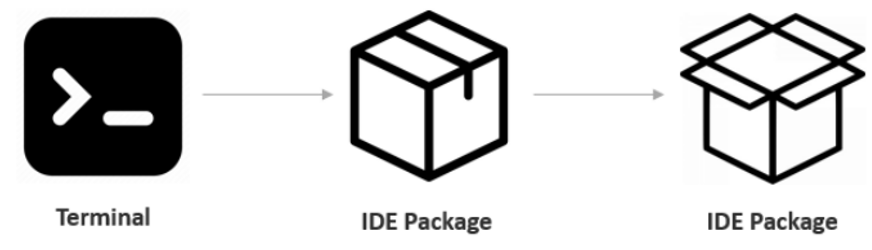
Tools & Capabilities#
To meet the use case goals, the following tools from the portal will be leveraged:
| Tool | Description | Key capability |
|---|---|---|
| Terminal | Terminal is a text-base interface to the computer. It is used to type commands, manipulate files, execute programs, and open documents. | Interface |
Use case guide#
This document is meant to guide the user through Scenario 2 - IDE on shared machines. The guide will be a step-by-step tutorial towards such objective. Each subsection covers a step of the approach, namely:
- Open the Command Prompt. Access the Windows VM by logging into the deployed instance, then press the "Windows" key, type "cmd," and hit "Enter" to launch the Command Prompt, providing a command-line interface for executing commands and managing the system.
- Install the R package. Open the Command Prompt on the Windows VM, then enter the command R to start the R console, followed by install.packages("example_package") to install the specified R package, allowing additional functionalities within the R environment.
- Unload the R package. Within the R console on the Windows VM, execute the command detach("package:example_package", unload=TRUE) to remove the specified R package from the current session, freeing up system resources and preventing conflicts with other packages.