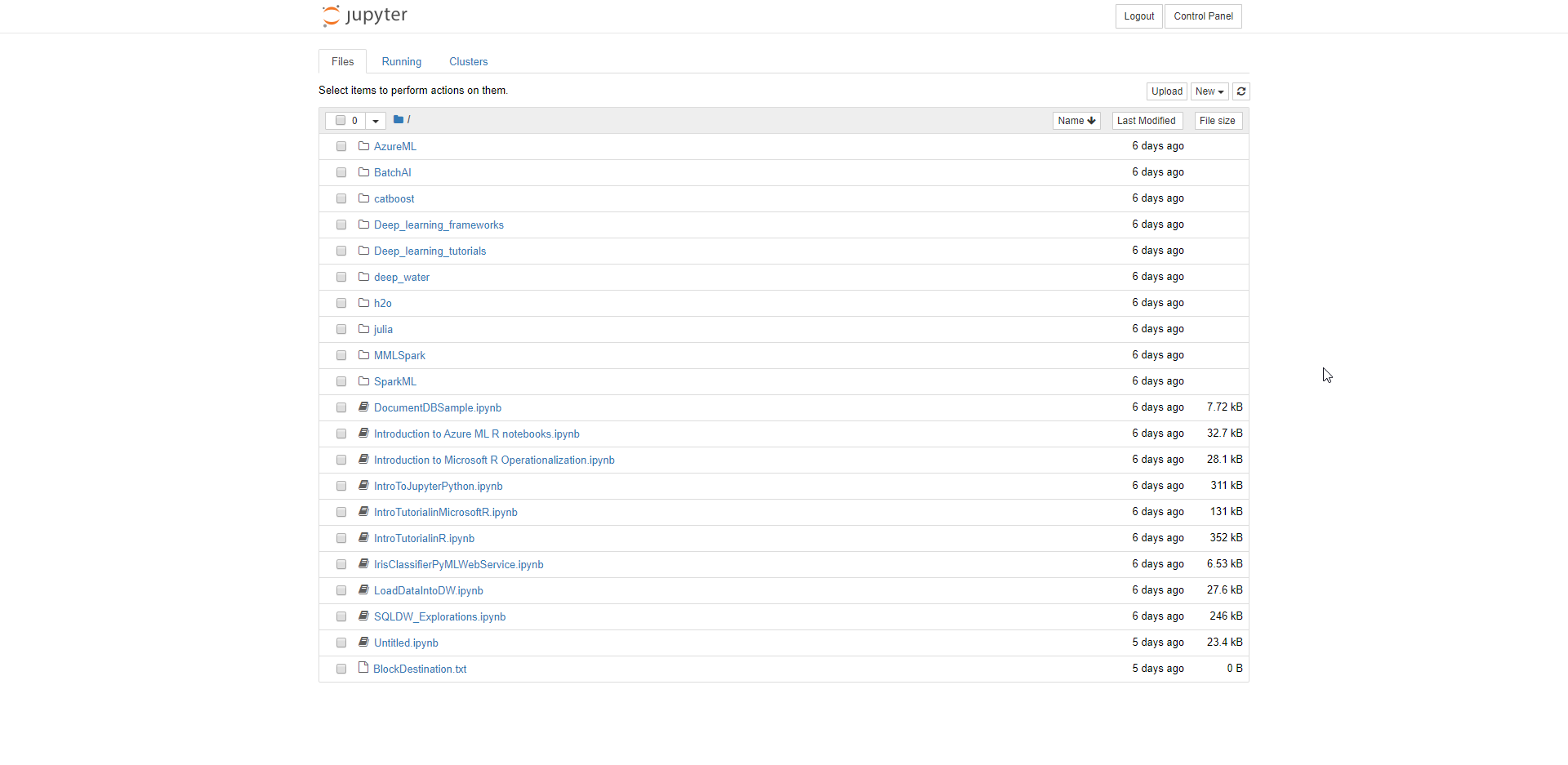AWS Client VPN#
When you want to connect to the private network of your pilot from a local desktop that allows OpenVPN connections, you can use AWS Client VPN to establish a secure connection to your pilot. When connected you can directly connect to resources in your pilot from your local desktop.
Installing AWS Client VPN#
AWS Client VPN for Desktop is freely available on aws.amazon.com. Please go to the following link to download the client: https://aws.amazon.com/vpn/client-vpn-download/ .
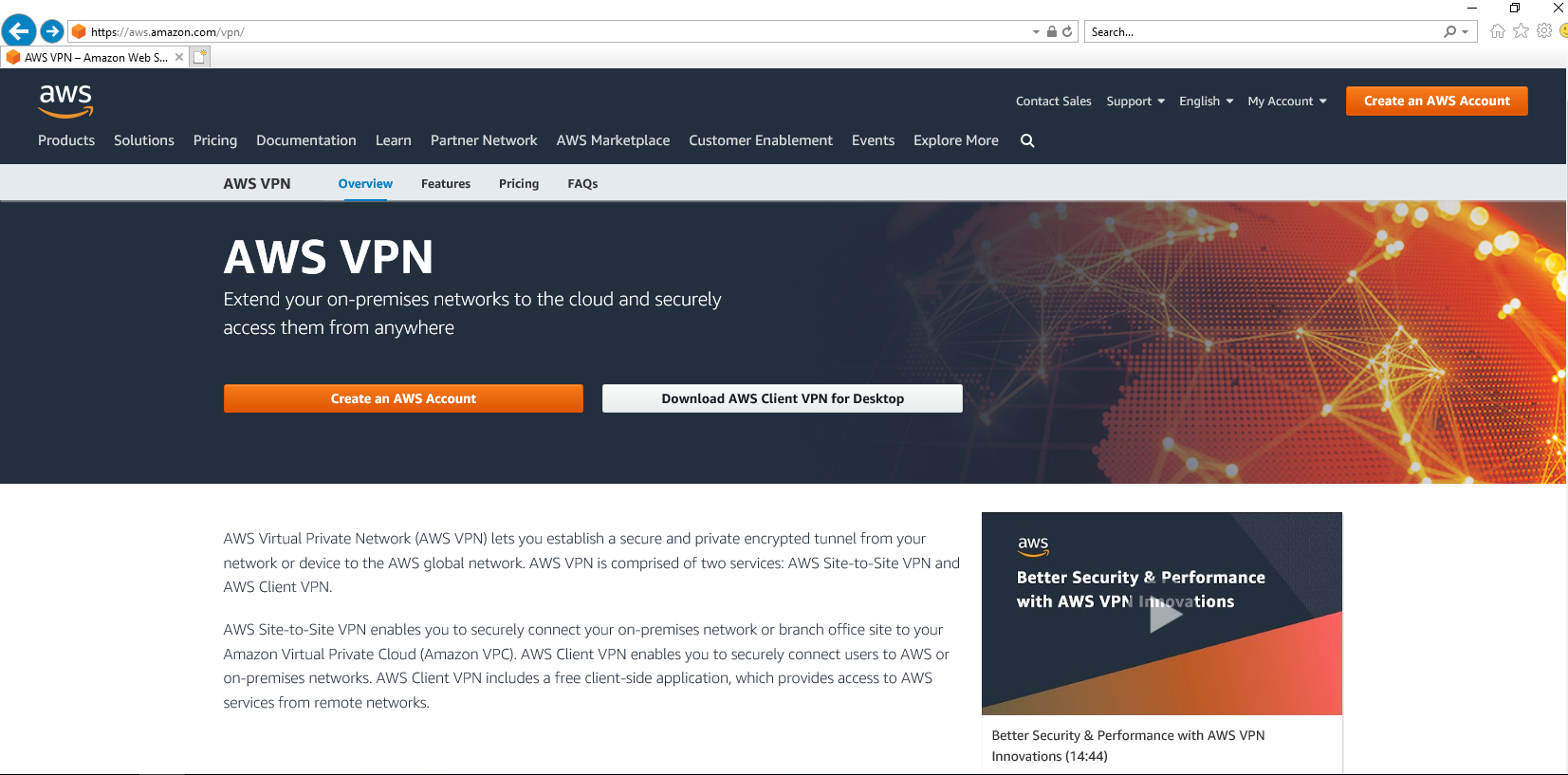
Once the download is finished, start the installation of the client and follow the installation steps.
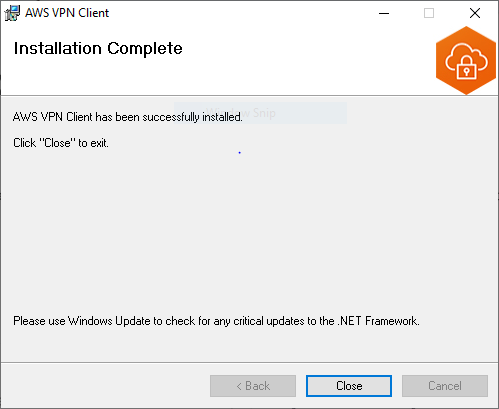
Create an AWS Client VPN profile#
Create a profile in AWS Client VPN by using “File > Manage Profiles”. Enter a display name and add the VPN Configuration file. This configuration file will be distributed to users of the pilot after deployment.
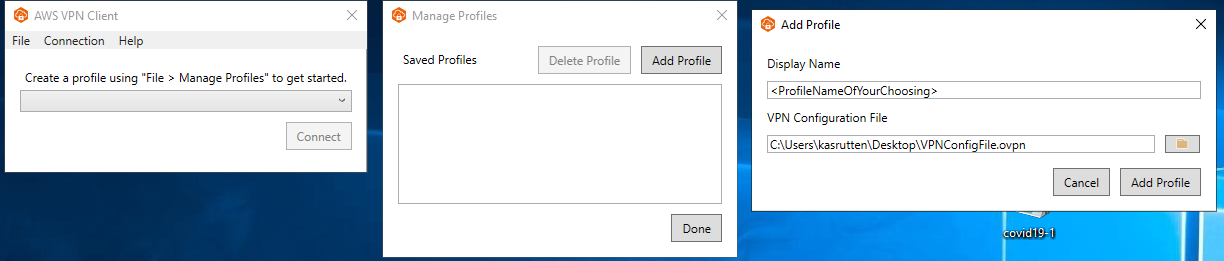
Connect to your pilot network#
Once a profile has been added, click on “Connect” and enter your ec-dataplatform.eu credentials. If your account is username@ec-dataplatform.eu, enter username with your password.
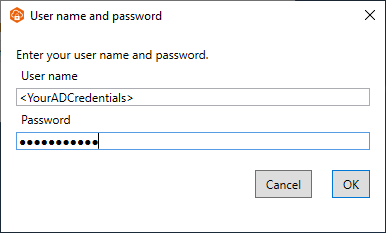
After connecting successfully to the VPN endpoint in your pilot, you can start accessing pilot resources.
Access resources via the browser#
If resources that you requested host web interfaces, you can access these via a browser (Google Chrome, Mozilla Firefox). E.g. by navigating to the IP address of a Data Science Virtual Machine.